Did you just get your Ancestry.com DNA results posted? Great!!! Okay, after the shock that you’re 35% Irish what should you do? Hopefully you’re interested in taking it the next step and using the results to find some living cousins who can eventually be able to help you unlock your ancestry.
I have two suggestions to get started:
(1) PLEASE post a public tree so that others can compare their trees to yours. And, don’t forget to make sure you’ve linked the new DNA test to the correct person in the tree.
(2) Download your raw DNA data from Ancestry up to GEDMatch.com
With this blog post I’m going to focus on #2.
There are 3 major steps to do the download and upload:
[1] Download the DNA from Ancestry
[2] Set up a new free Gedmatch.com account
[3] Upload the DNA data up to your Gedmatch.com account
First step, log into your Ancestry DNA account and click on “Settings”.
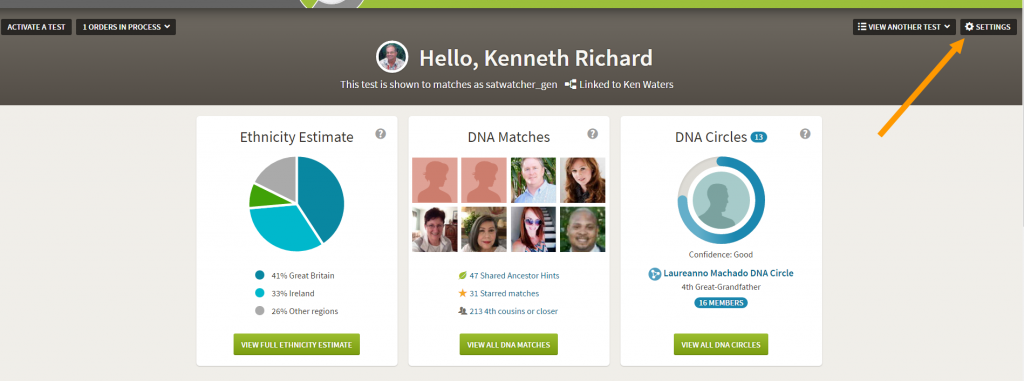
Next step, select the option to download raw DNA.
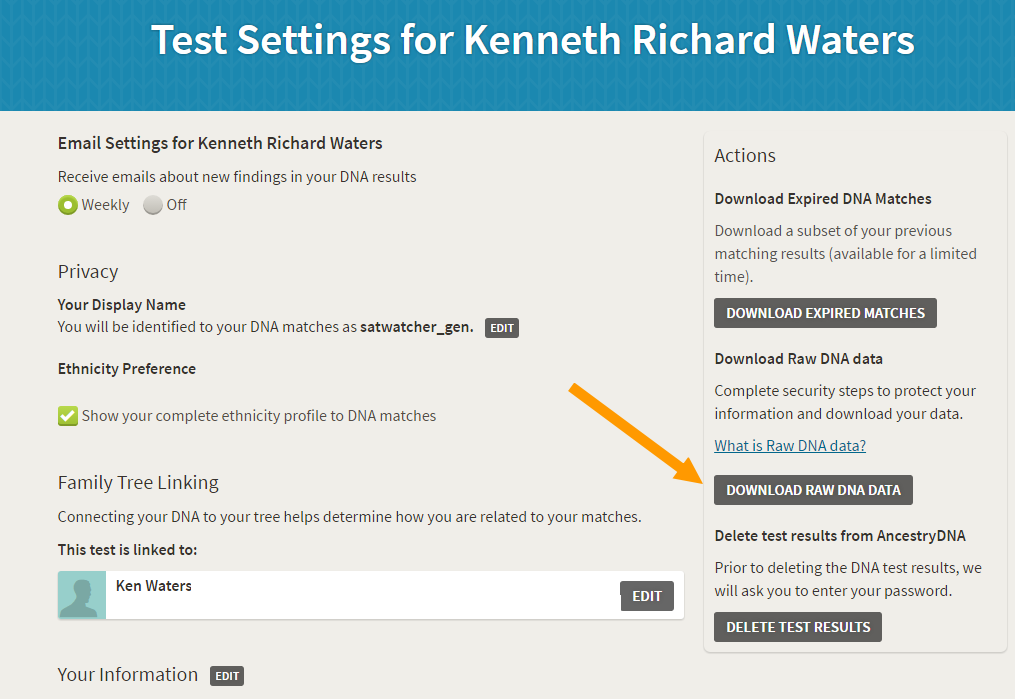
You will be asked again for your Ancestry password, just in case:
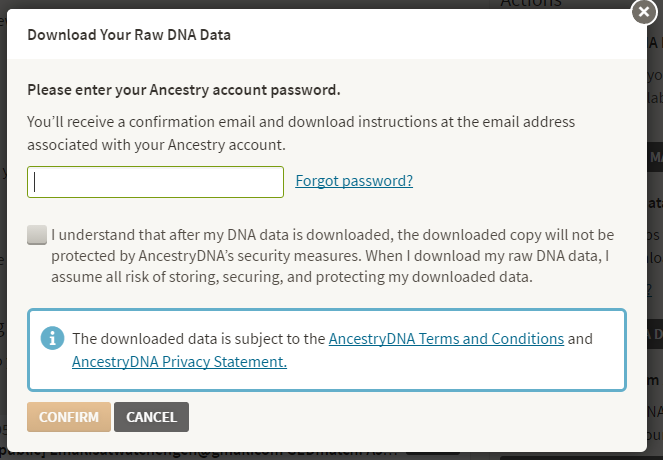
If you made it this far you should now see a pop up window telling you to go check your e-mail account (this has to be the account that’s associated with your Ancestry account).
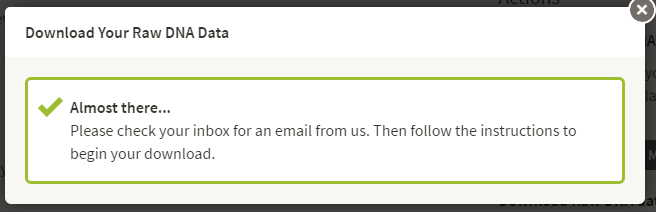
My experience has been that you may have to wait anywhere from 5 to 10 minutes for the e-mail to arrive. I’ve done this over 20 times and have never had to wait more than 15 minutes. For some reason some people have had difficulties with this and claim to never get that e-mail. Anyway, hopefully your experience will be similar to mine. If all goes well you should get an e-mail that looks like what you see below. Click on the “Confirm Data Download” link embedded in the e-mail.
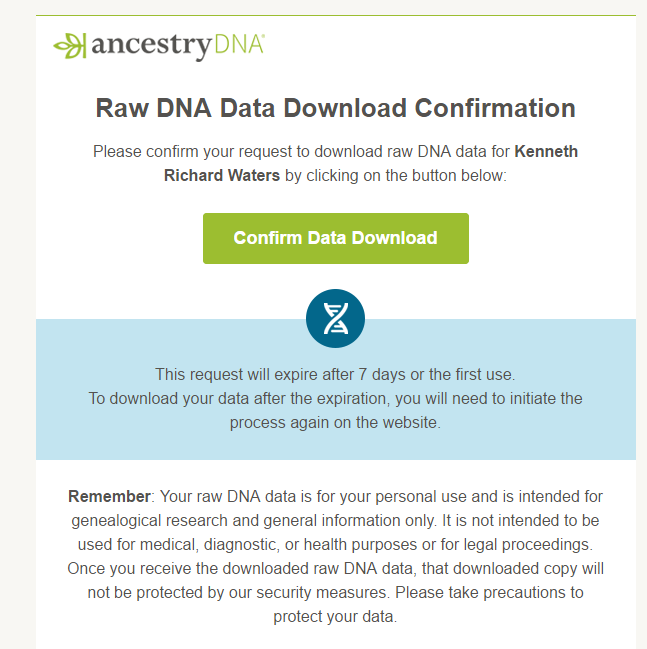
That should take you to an Ancestry page where you can actually do the download:
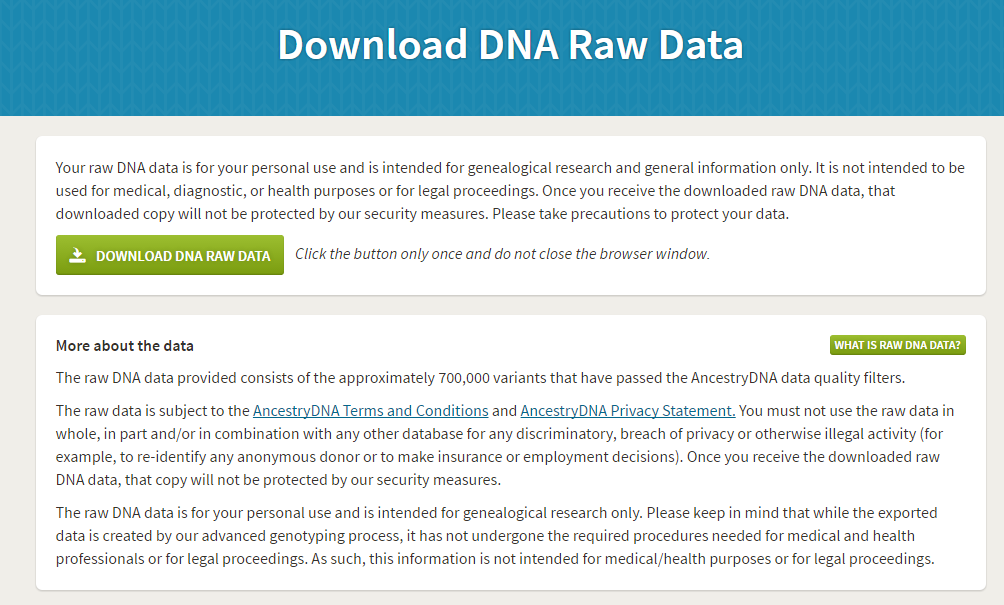
and your download should begin:
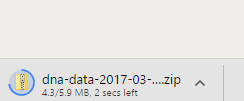
Once it’s downloaded don’t try to unzip it.
That’s all the steps needed on the Ancestry side.
Now, it’s time to set up your account on Gedmatch.com
Go to http://gedmatch.com and select the option for a new account:
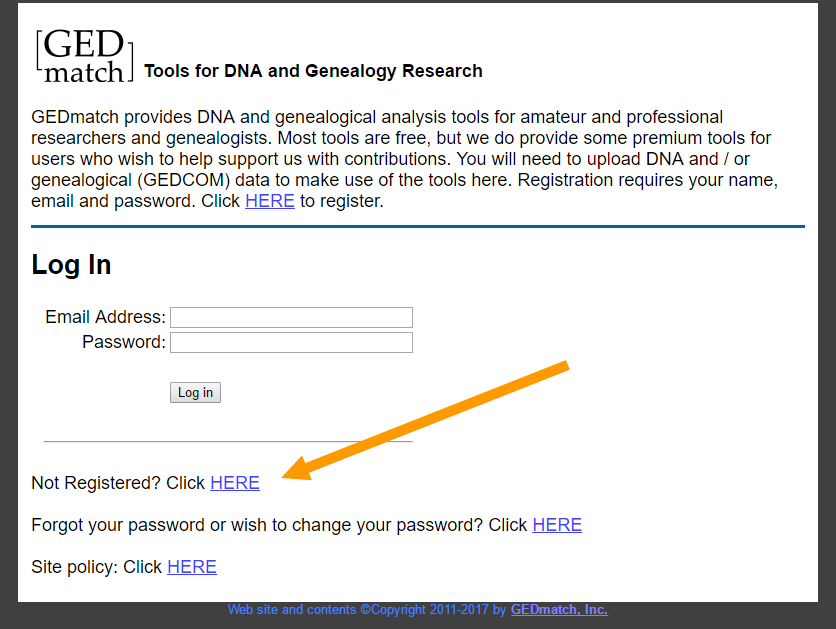
Enter your name and e-mail address information and password. I strongly encourage that you use your real name and do not use an alias UNLESS you have special circumstances such as possibly dealing with an adoption case or have some sort of special concern about privacy.
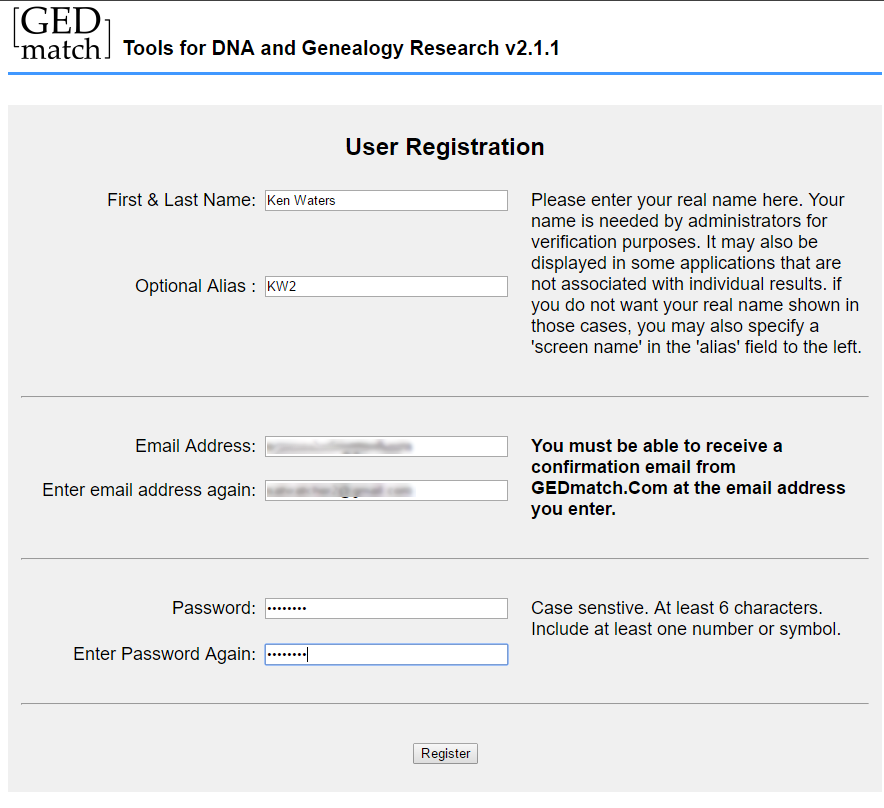
You should next get an e-mail with a confirmation code to establish your Gedmatch.com account:
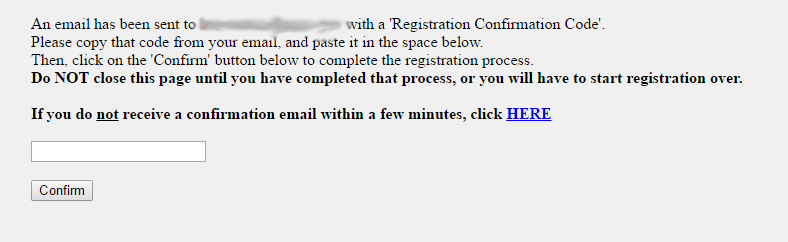
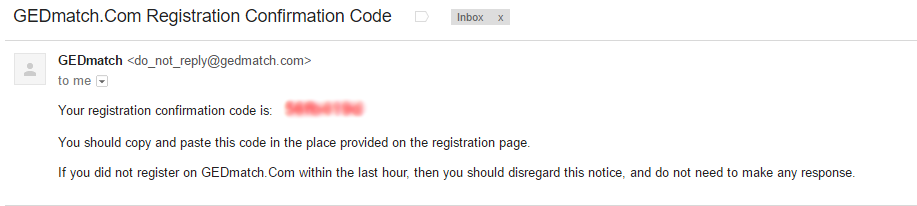
Enter your confirmation code in to the webpage asking for it. With that you should now have a new Gedmatch.com account:
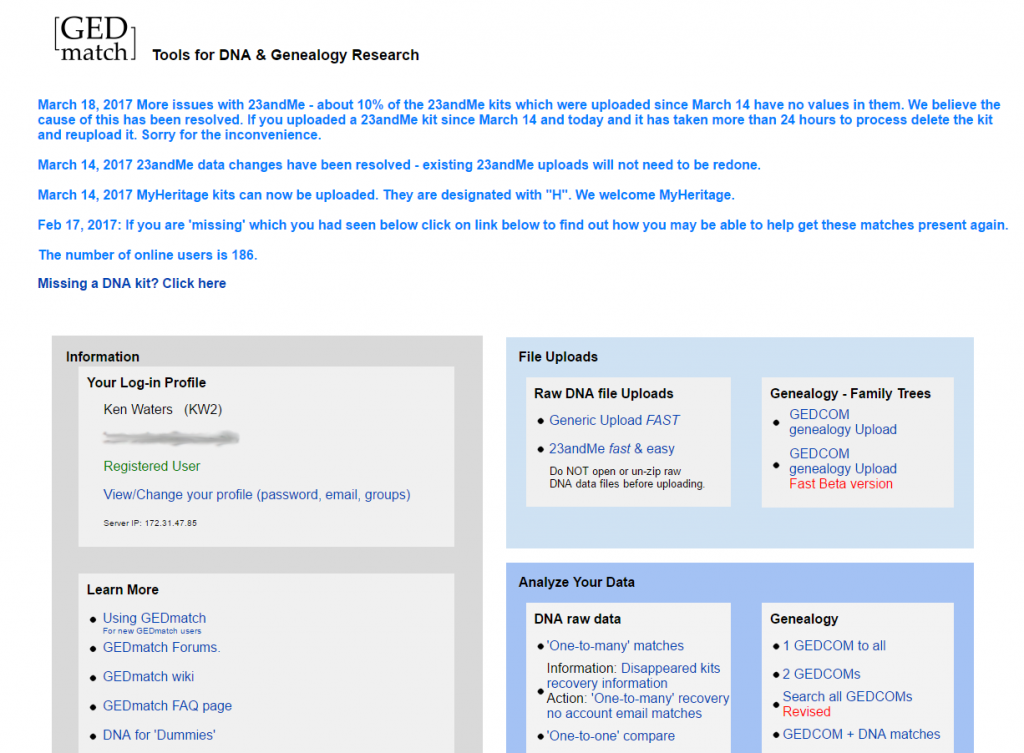
Now, the only thing left is to upload your raw DNA file that you already downloaded.
Click on the “Generic Upload FAST” link to get to a page that looks like:
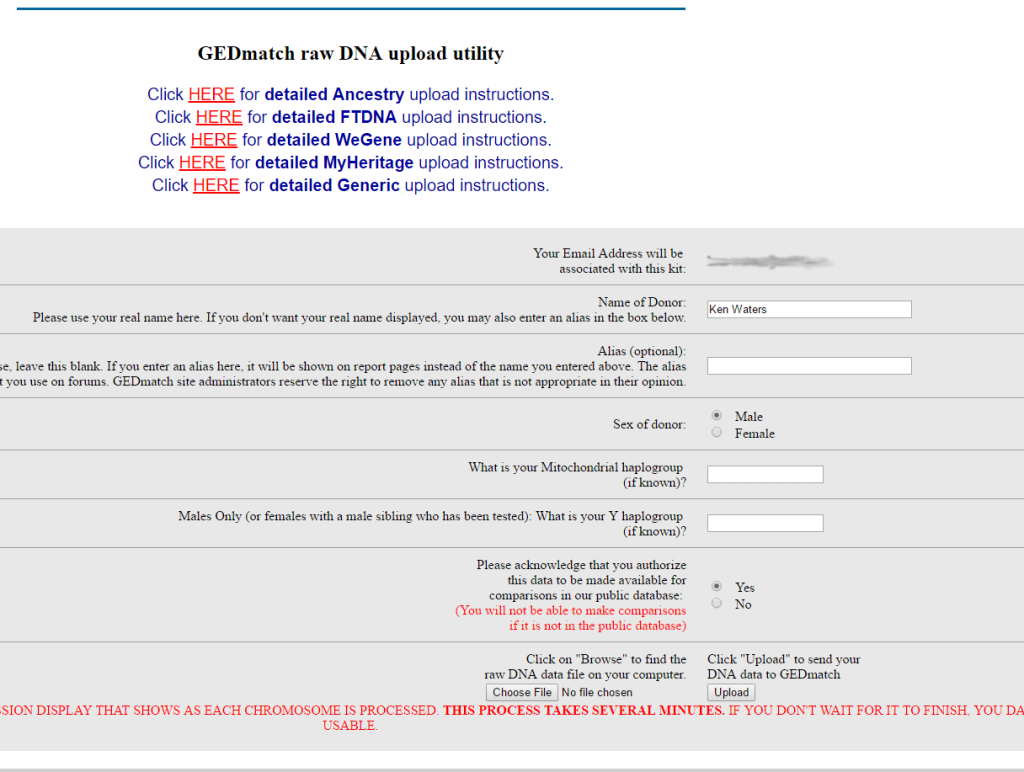
Enter name of donor (again, use your real name here). If you want to do an alias (per my comment above) enter it now. Most likely you’ll want to skip the two haplogroup questions. Be sure to select “YES” for making your data public. If you don’t select that then there will be little you can do with it, thus defeating the purpose of trying to find other matches.
Click “Choose file” and navigate to the Ancestry raw DNA file you downloaded (good first place to look is your Downloads directory). Then click “Upload”.
After a short while the upload should be complete. Note that it will give you a Kit Number in red. This will be your single unique identifier for this kit. All of the tools on Gedmatch use one or more kits. For instance to do a direct “one-to-one” comparison between two DNA kits you would use two different kit numbers.
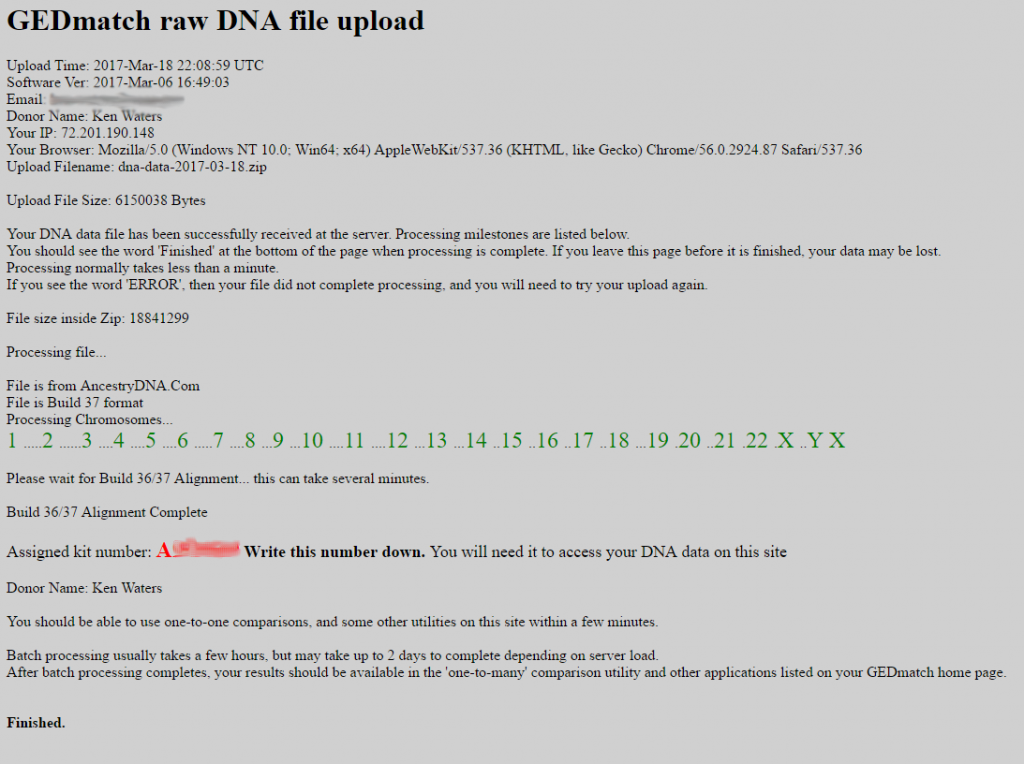
That’s it! Congratulations! One other last note. You will immediately be able to use some of the tools in Gedmatch.com. However—one important one will require you to wait a certain amount of time: the ability to get a list of all your matches (known as the “one-to-many”). This step requires a bit of time on the server to “tokenize”. I’d give it anywhere from 12 to 36 hours. Then you can really have some fun.
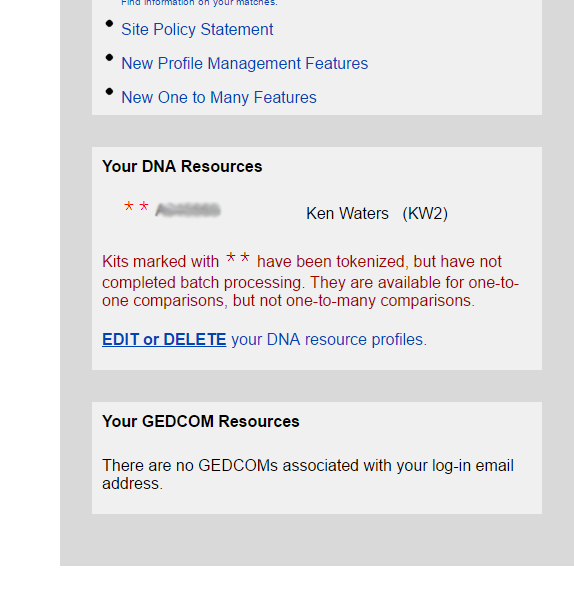
Enjoy!